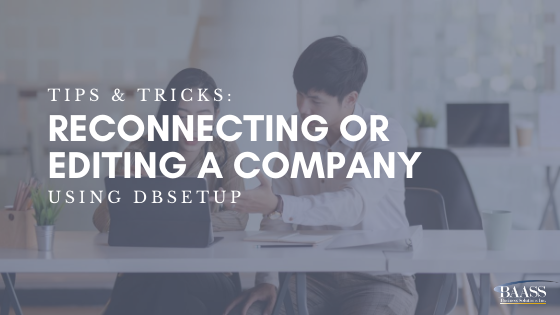
Problem Details:
Need to re-add a company to the start list in Sage 300 or need to edit the connection to point to a different database location.
Solution:
The company may need to be reconnected to Sage if it has become disconnected for some reason (example, resetting the ADMIN password, or if the number of companies limit has been exceeded). Go to Start / All Programs / Sage / Sage 300 ERP 2014 / Database Setup and enter the ADMIN password. Click on New. This opens the New Database window. Enter the database ID (maximum 6 characters). Ensure this ID is the same as it was previously as this ID value is contained inside all the data tables. The System database connection needs to be established first - select System as the Database Category and click OK. The Edit SQL Server Database Profile window will open. In the Datasource/Server box, select Server and enter the SQL server name and instance. Enter the login ID and password for the SQL server and the name of the database. Enable Application Security if required and click on OK. Create the Company connection next. Click New and enter the database ID. Select Company as the Database Category and select the System Database ID from the drop down list. Click OK. In the Datasource/Server box, select Server and enter the SQL server name and instance. Enter the login ID and password for the SQL server and enter the name of the database. Select a color for the database (if desired), and click OK.
The connection information for the company may need to be edited if the database has been moved to a different server. In this case, the company and system database IDs will already be setup here. Highlight the database that needs to be changed and click Edit. This brings you directly to the Edit SQL Server Database Profile. Correct any of the server, login or password information that has changed, and click OK. When the OK button is selected, Sage attempts to connect to the database. If it is successful, you will be returned to the main Database Setup window. If the connection fails, an error will appear on the screen, and the settings will need to be corrected before the changes can be saved.
