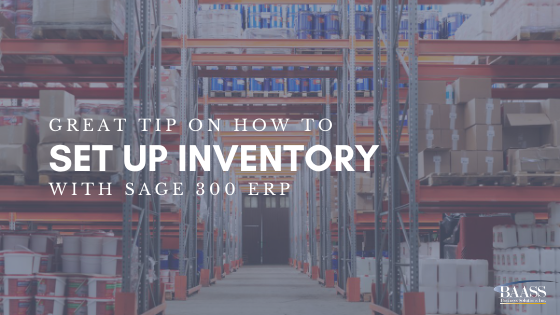 If you are setting up a new inventory module, these steps will help you get started on the right foot:
If you are setting up a new inventory module, these steps will help you get started on the right foot:
1) Under IC Setup / Options turn on the function to ‘Use only defined UOM’.

2) Under IC Setup / Units of Measure, define all the units of measure and their default conversion factors.

3) When you enter or edit your item units of measure, using IC Items, or the Item Wizard, you will only be allowed to add units of measure that are defined in your setup. You can select them from the finder and the list you created in step 2 above will be displayed.

4) This will avoid duplication of units of measure such as ‘each’ and ‘ea’, as well as avoid duplicate conversion factors – have a box of one item convert at 12 and a box of another item convert at 18. Using only pre-defined Units of Measure requires pre-planning for your inventory items, but is worth it for consistency and standardization. You will not be allowed to enter any unit of measure that has not been pre-defined in your setup – you will receive an error message like this:
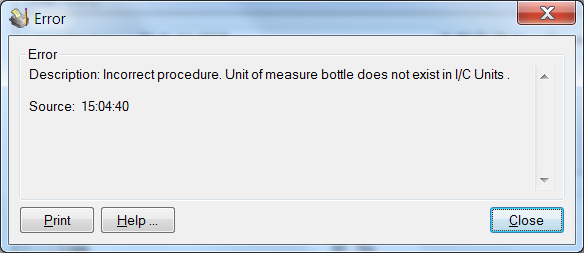
Take the time to plan out your inventory Units of Measure in advance. It will save you a lot of time and make your inventory much more effective and efficient!
Learn more about ERP solutions.
