
You can automatically distribute any Sage Intelligence Reporting report once it has been run. That means you can automatically email important reports to pertinent people, rather than have them sit on their desk.
Here’s how you do it:
-
Open your Report Manager.
-
Select the report that you want to setup.
-
Select the Show Advanced Properties checkbox at the bottom of the Properties tab

-
Select the button “Run Add-ins”
-
Select the option to Specify a New Add-in Function and select OK.
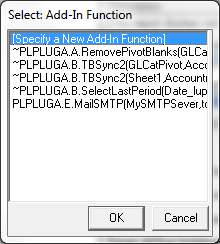
-
From the next dialogue box, select Add-In Library and Add-in Library Module
-
Select the Add in Function followed by the OK button.
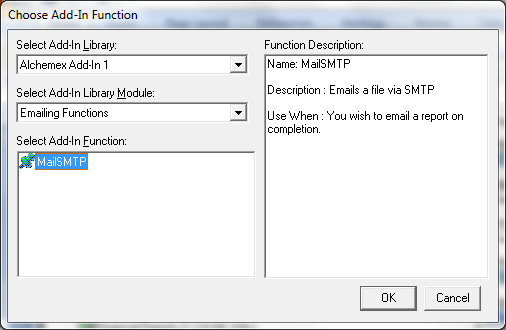
- A box will pop up asking you to enter all the relevant details for emailing – see below as an example:
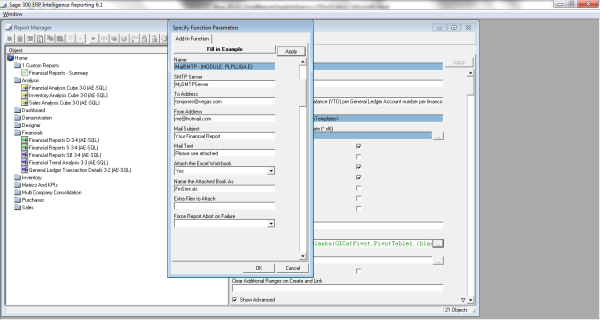
-
This will need details about your mail SMTP server (which you must get from your Mail administrator) as well as the ‘from’ and ‘to’ addresses. To send to multiple e-mail addresses, use a colon in between addresses.
-
For the “Name the Attached Book as”, ensure that you include the “.xls” extension as well.
-
When you have entered your details, select OK and you will see that a string has been added into the Add-Ins box in the properties window of your report.
-
Execute the report, and it will automatically be e-mailed to the selected recipients.
Learn more about our ERP solutions.
