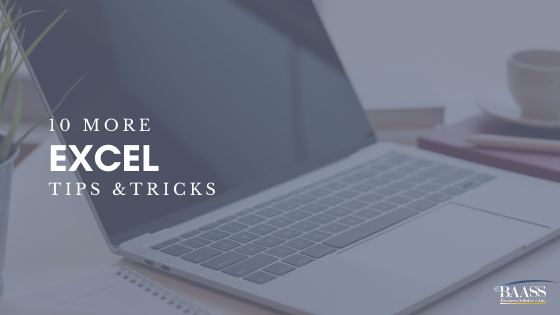
OK, I admit I am enamored with MS-Excel. I use it extensively for various things in my day-to-day life as a consultant as well as for personal use. Export and imports of data and master files; Financial Reporter features; spreadsheets to track information; budgeting; tracking team info; etc. There are SO many things you can do in Excel. So many tips and tricks! I have shared some, here are 10 more. I hope you find at least ONE you can use:
1. Quickly move between worksheets
If you are in a workbook that has multiple worksheets and need to move between them, you have a few options. You can click on that worksheet to access, you can use the “navigation” buttons at the bottom left of the screen by clicking them OR you can use a short-cut, which is especially helpful if you have LOTS of worksheets.
- RIGHT-CLICK on any of the navigation buttons
- You will get a list of the worksheets in the current workbook
- Selected the wanted worksheet
- Voila, you’re there

2. Select a column with 2 keystrokes
- Select a cell in the desired column
- Press Ctrl + Space Bar
3. Select a row with 2 keystrokes
- Select a cell in the desired row
- Press Shift + Space Bar
4. Quickly select a range of cells
- Select any cell in the range of desired cells
- Press Ctrl + Shift + *
5. Quickly Open the Format dialog box
- Press Ctrl + 1
6. Enter your text
- Press Alt + Enter
- Press Enter
7. Quickly Copy Formatting to MULTIPLE cells:
- Choose the cell that has the desired formatting
- From Home | Clipboard – double-click the Format Painter button
- Choose the cell(s) to be formatted
- Press Esc
8. Insert the Date
- Press Ctrl + ; (semicolon)
9. Paste Paragraphs of Text into a Single Cell
- Copy the text from the text program, such as MS-Word
- Choose the desired cell in MS-Excel
- Press F3 on the keyboard
- Choose Paste and press Enter
10. How do you keep 000 (or 00 or 0…) in front of values?
- Select the cell/cells
- Right-click
- Select Format Cells | Number tab
- Under Category, choose Custom
- In the type box, enter 000
- Select OK
Learn about our development tool: Excel Sales Order
