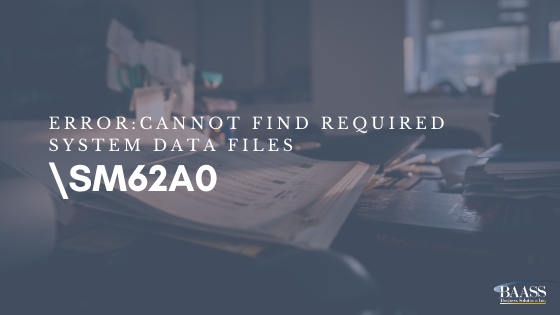
Problem Details:
When opening Sage this message appears, \SM62A0, and then the following message appears:
'Cannot find required system data files. Make sure that the SharedData entry in the Windows registry specifies the drive and directory containing SITE, USER, and COMPANY subdirectories'.
Solution:
Sage has created a hotfix for this issue, if the version of Sage is 2014 PU2. However, if that hotfix does not apply to your version, or if it is unsuccessful at resolving the issue, check the Path statement. Right click on 'my computer' and go to Properties. Click on Advanced System Settings. Click on Environment Variables. In the System Variables box, highlight the Path variable and click edit. Copy the variable value and paste it into Notepad. Check for the path to the Sage runtime folder and confirm it is the correct path. Ensure there are no duplicate values to the Sage runtime folder, and eliminate the duplicate if there is one. The duplicate value (which may or may not point to the correct location) may be a result of several different Sage installations that have been done at different times. When the Path statement has been corrected, paste it back into the Path Variable value in the advanced system settings. (or - edit it directly in the variable value field). Apply.
See also Cannot find required system files
