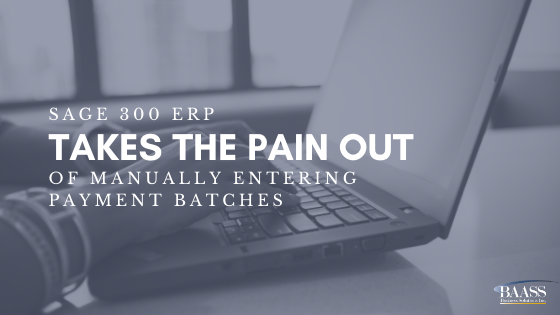 Manually entering payment batch after payment batch can be monotonous and redundant. Use Sage 300 ERP to make the process a little less tedious and also see how it can allow you to maximize vendor terms discounts. Read on to find out how!
Manually entering payment batch after payment batch can be monotonous and redundant. Use Sage 300 ERP to make the process a little less tedious and also see how it can allow you to maximize vendor terms discounts. Read on to find out how!
Entering Payment Batches:
- Go to the accounts payable tab in Sage 300 ERP and select AP Transactions
- Next select the Create Payment Batch tab and Fill in the necessary criteria
- When you are satisfied Click Register and view the output. The report shows you what the payment batch is going to look like.
- If you need to make changes go back and make them and press Generate again. When you are happy with how the payment batch looks press Generate one last time. Sage 300 ERP will scan your system and create the payment batch for you.
- Viola, you are done!
Discounts:
- If you take discounts, you must specify a range of discount dates on the Vendor and Date Selection Criteria tab of the Create Payment Batch form.
- Accounts Payable will review all documents with a discount date within the range you specify (that meet other criteria), and take discounts if they are available as of the batch date you specify on the Bank and Currency Selection Criteria tab of the form.
- The Create Payment Batch form selects vendors for payment according to criteria you specify, and creates a payment batch that you can later edit with the Payment Entry form.
- You define the criteria for selecting payments by first defining at least one payment selection code with the Payment Selection Codes form. You then select the code you want to use when you create a payment batch, and modify the criteria, if necessary.
- Create Payment Batch scans the payment entries in all un-posted batches to make sure that outstanding invoices are not paid twice.
- Create Payment Batch also checks to see whether any payment controls have been placed on vendors or invoices using the Control Payments form.
- All payment entries in a batch are in the same currency and are drawn from the same bank.
- All vendors being paid must have the same source currency; however, payments do not have to match the vendor's currency. For example, you can create a batch of checks in US dollars to pay vendors whose source currency is the drachma!
Learn more about our ERP solutions.
