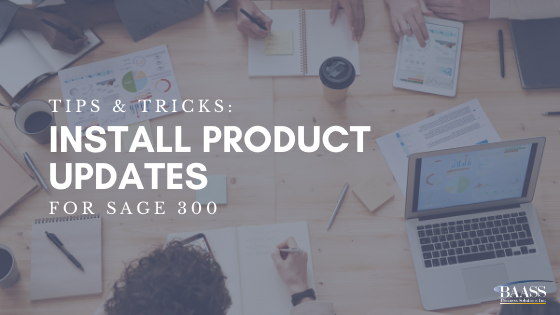Problem Details:
How to update Sage 300 to the latest product update
Solution:
It is recommended that a support technician assist with this procedure.
To download the latest product update for Sage 300, logon to the Sage Customer Portal. This will bring you to the Sage Knowledgebase Search screen. A popup screen will appear with the option to Logon or Join. Click LOGON and enter your credentials. On the top right corner, click on Product Help
In the left column, Support By Product, click on Select Your Product, and then click Sage 300. Scroll to the bottom half of the next screen. The center column, Latest Updates, will have links to the latest product update downloads for all the versions that Sage is supporting. Click on the version you need and then click the Download Now, or Direct Download links to start the download. It is recommended that you save this file on your server in the shared data directory so it will be accessible for installation to all workstations.
Once the PU file has been downloaded, the update should be installed on the Terminal Server and each individual workstation where the program files have been installed locally. Nobody can be in the program on the machine where the installation is taking place. If the installation is on a terminal server, all users must be out of the program. Browse to the file and run it as administrator. Follow the prompts and accept the defaults. When the update is installed, launch Sage 300 and confirm the successful application by checking Help / System Information. Next to the version, the product update will be identified.
Note - some product updates require data activation of certain modules due to database changes in the program. If that is the case, you will be prompted to do this when you logon to Sage 300. These modules will be inaccessible until this is done. For data activation, go to Administrative Services / Data Activation.